This content of this site is still in development.
Upload a File
A file is anything that is not a page, folder or internal asset within Cascade. This means any images (jpg, gif, png), documents (pdf, doc, xsl), etc. are all consider files. The following steps will walk you through uploading a file into Cascade.
- In the “Site Content” panel on the left, select the folder where you wish to upload the file
- Click the red circle “Add Content” button and select “File”
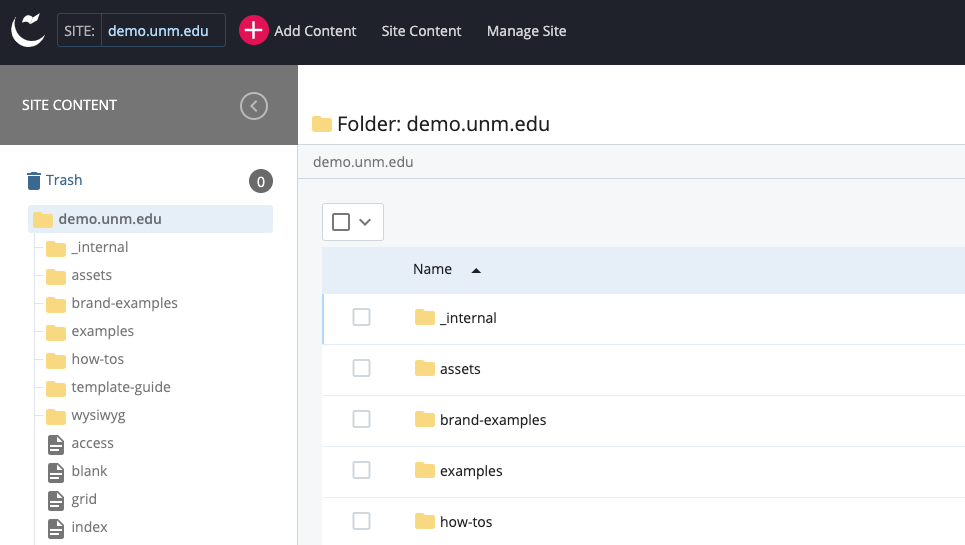
- Confirm the location/folder (or click on the folder name to browse to a different one), fill in the display name and select or simply click and drag the file you want to upload into the box.
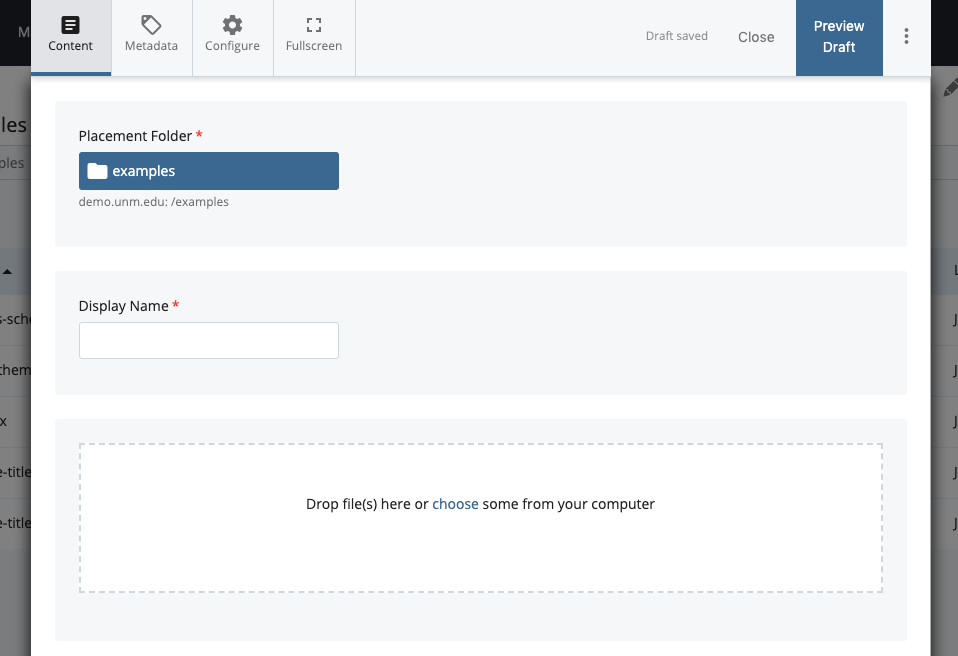
- Select Preview Draft and review your file
- Once you select “Submit”, you will see the comments box which you can edit to keep track of the changes you have made.
- Select “Submit” to finalize your edit, or
- Select “Check Content & Submit” to have cascade perform a Spelling, Broken Links, and Accessibility check; select the blue checkmark to finalize the submission.
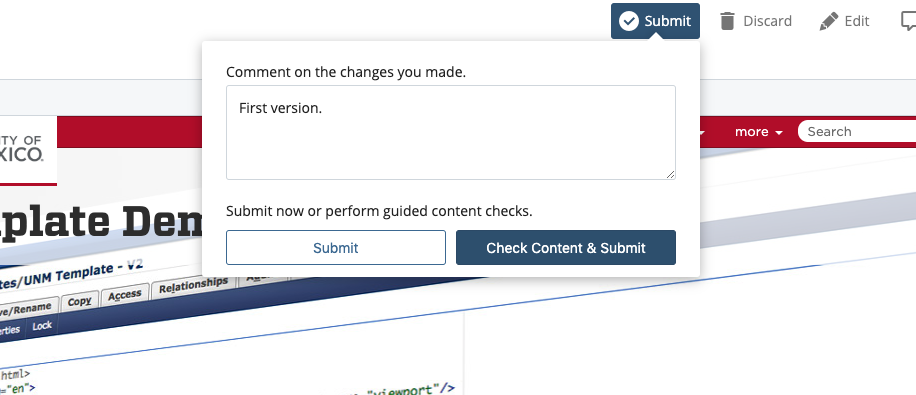
- Once submitted you will see the "Asset created successfully" message at the bottom of the screen and your newly created file should be highlighted in the asset tree to the left.

