This content of this site is still in development.
Adding a Content Block to a Configuration Set
Content Blocks can be added to your site in a few different ways. The most common ways will be adding them to individual pages or adding them to a Configuration Set to allow them to be used throughout your website.
Adding to a Configuration Set
- Click the "Manage Site" menu in the black toolbar at the top of the page.
- Choose “Configurations” either from the Site Content panel on the left, or from the blocks in the main content window.
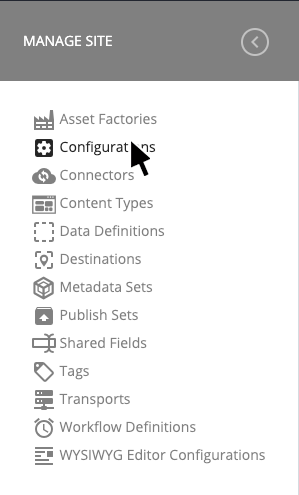
- In the Configurations list click on the name of the Configuration you want to add to.
- Click the "Edit" tool in the top right of the main content window, this will bring up the Edit interface in an overlay.
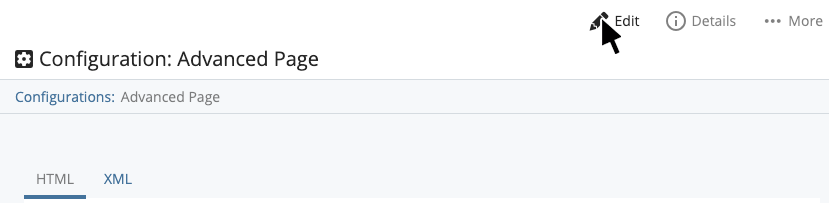
- Scroll down to view the list of Regions to which you can add your Content Block. View the template regions and where they appear in the different layouts to confirm you’re working with the correct region.
- Once you have found the desired region in the list click the "Choose Block" text in the search box, or if there is another content block already selected for that region simply click the name to change the selected block.
- A list of the most recent Assets will appear. If your content block is in the list just click it to select. If your content block is not in the list click Browse and select it using the folder tree that appears.
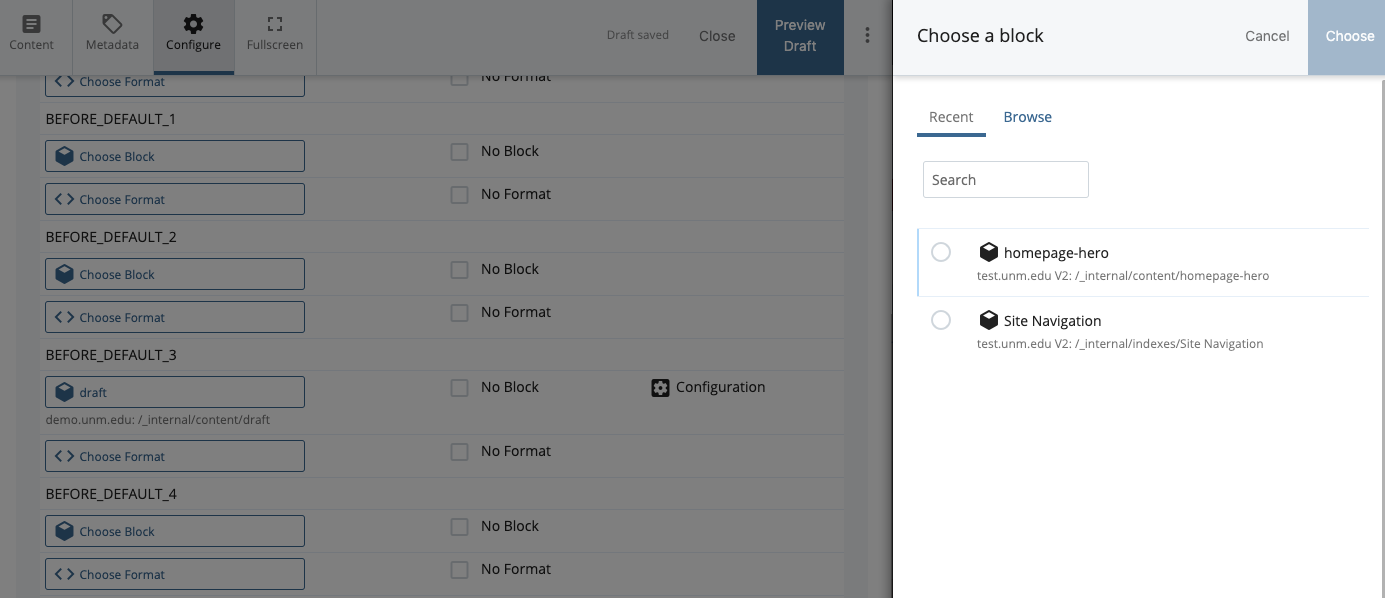
- In most cases you will ignore the Format option in the region. These are only used for Content Blocks that are XML data rather than HTML content.
- Click the Submit button in the top right corner to finish
- Once submitted you should see a message at the bottom of the browser that says “Your changes have been saved successfully.”
