This content of this site is still in development.
Edit a Page
To edit an existing page.
- In the “Site Content” panel on the left, select the page you wish to edit.
- Click the “Edit” icon in the top section of the main content panel on the right.
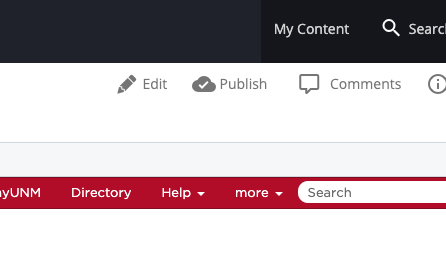
- Edit the Display Name, Title, Description, Layout, Page Content, and other pertinent fields as desired. If necessary, click on Metadata to edit that information.
- Select “Preview Draft” and review your edits
- If you are satisfied with your changes, select “Submit” to continue to the publishing phase, however you can also click “edit” to continue making changes to this page, or “discard” to remove your changes entirely and return to the previously submitted version.
- Once you select “Submit”, Cascade will display a generated comment on the changes that you made, which you can feel free to edit.
- Select Submit to finalize your edit, or
- Select Check Content & Submit to have cascade perform a Spelling, Broken Links, and Accessibility check; select the blue checkmark to finalize the submission.
- If successful, you will see the message that “Your changes have been saved to the system!” and cascade will ask you if you would like to publish them to the live website.

