This content of this site is still in development.
Create a Page
To editing an existing page:
- In the “Site Content” panel on the left, select the folder where you wish to create the new page. (The current folder will be highlighted.)
- Click the red circle “Add Content” button and select “Page”
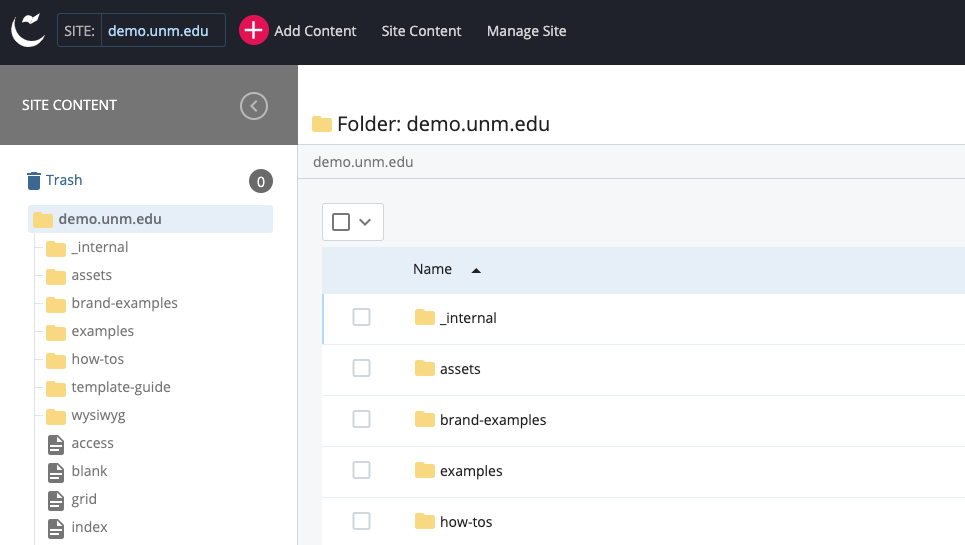
- Fill in the Display Name, Title, Description, Page Content and other relevant fields
- Select “Preview Draft” in the top right corner to review your page
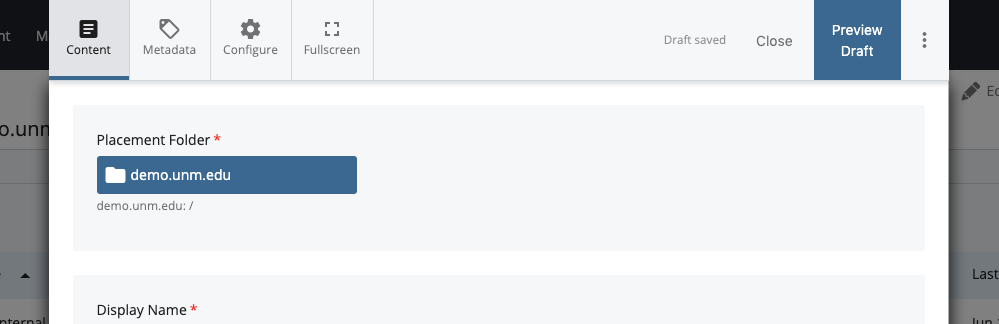
- If everything looks good click then select the “Submit” button in the top right corner. You can click “Edit” to make additional changes.
- Once you select “Submit”, Cascade will display a generated “Comment on the changes that you made”, which you can feel free to edit.
- Select “Submit” to finalize your edit, or
- Select “Check Content & Submit” to have cascade perform a Spelling, Broken Links, and Accessibility check; select the blue checkmark to finalize the submission.
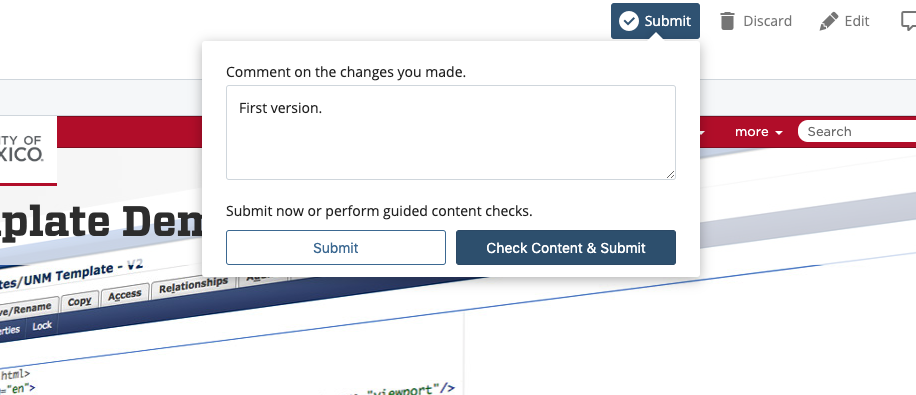
- Once submitted you will see the "Asset created successfully" message at the bottom of the screen and your newly created file should be highlighted in the asset tree to the left.
