This content of this site is still in development.
Zip Archive
It possible to upload multiple files at one time by compressing your files into a zip archive. If you choose to unpack the zip archive the WCMS will maintain your folder structure and will be recreated with the folder you choose to unpack in.
- Click the red circle “Add Content” button and select “File”.
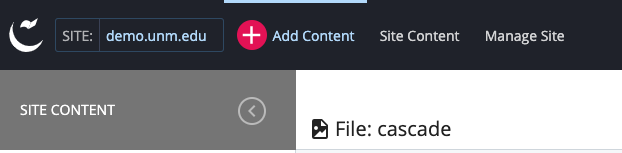
- Select a zip archive to upload by clicking the Choose link in the dotted drop zone or by dragging and dropping it from your computer into the dotted drop zone area. You'll be prompted to either extract the files (Yes) or to upload the zip archive as is (No).
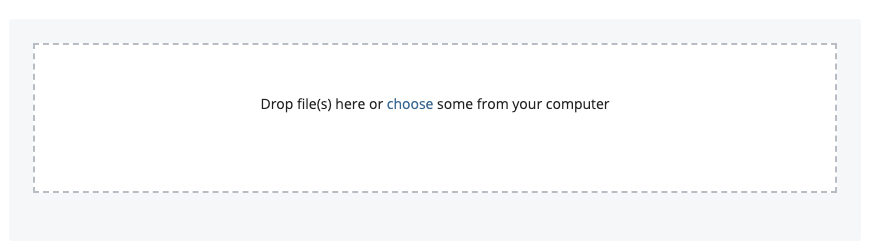
- If uploading the zip archive as is (by selecting No), enter a name in the required Display Name field.
- In the Placement Folder field, choose the folder where the zip archive should be uploaded.
- To submit your file, click the Advanced Submit (three vertical dots next to Preview Draft), enter and comments you may have and click the “Submit” button.
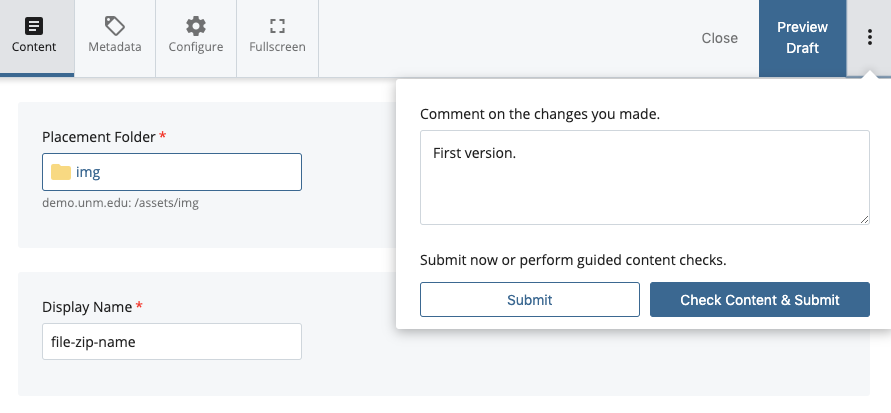
- To unpack the zip archive repeat steps 1 and 2, but on step 3 choose “Yes” to extract the files from the zip file you will see the interface change and a Metadata Set field will appear. The default Metadata Set is “File”.
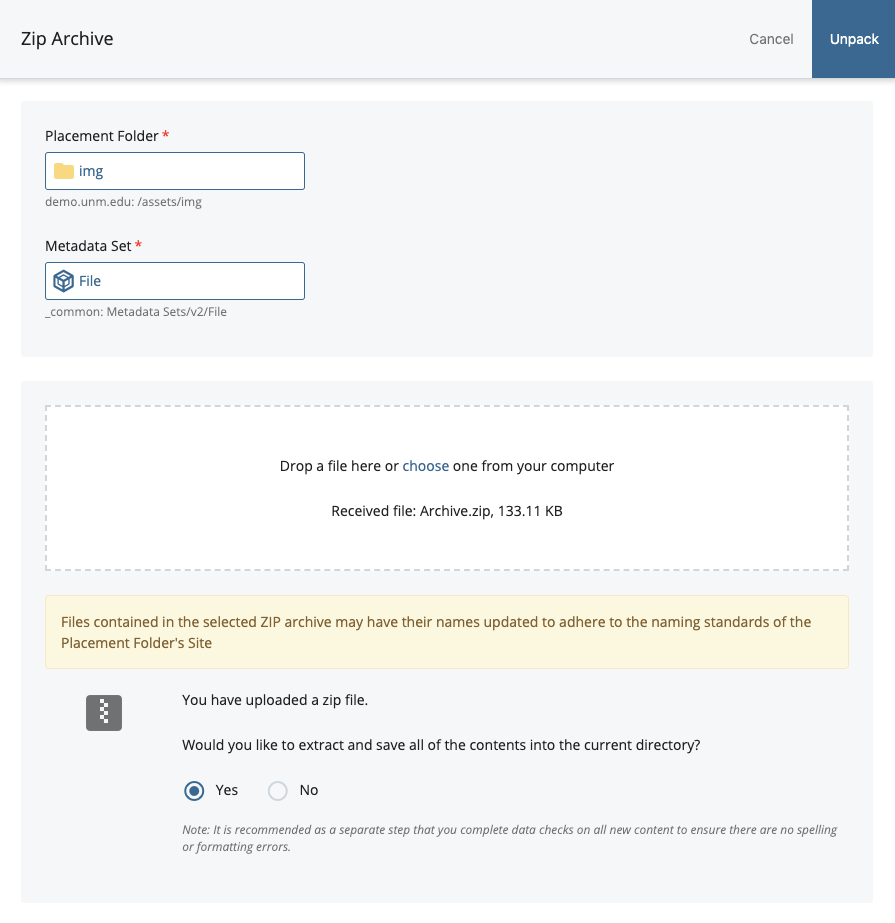
- In the Placement Folder field, choose the folder where the zip archive should be unpacked.
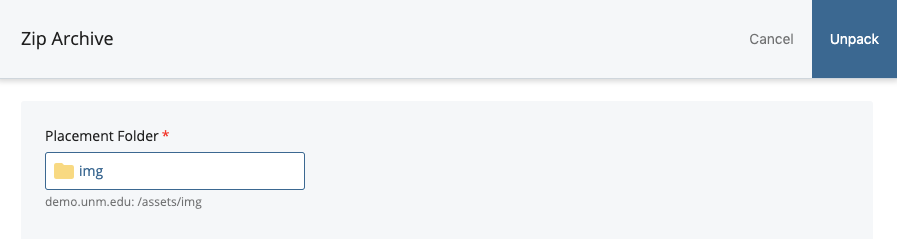
- Click Unpack in the top right corner of the interface.
- If successful, you will get the “Successfully unpacked” message and a list of the extracted contents.
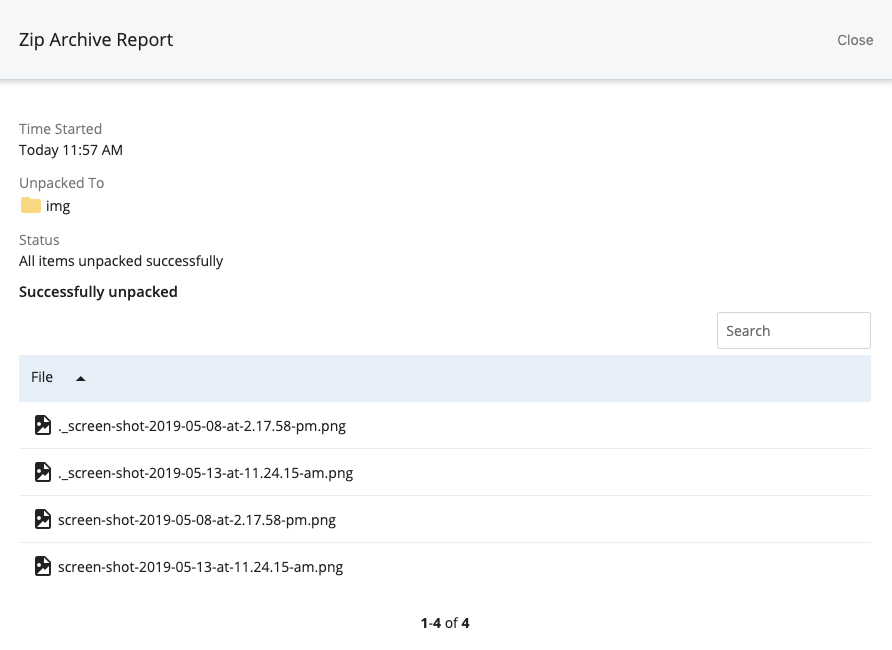
- Click “Close”
