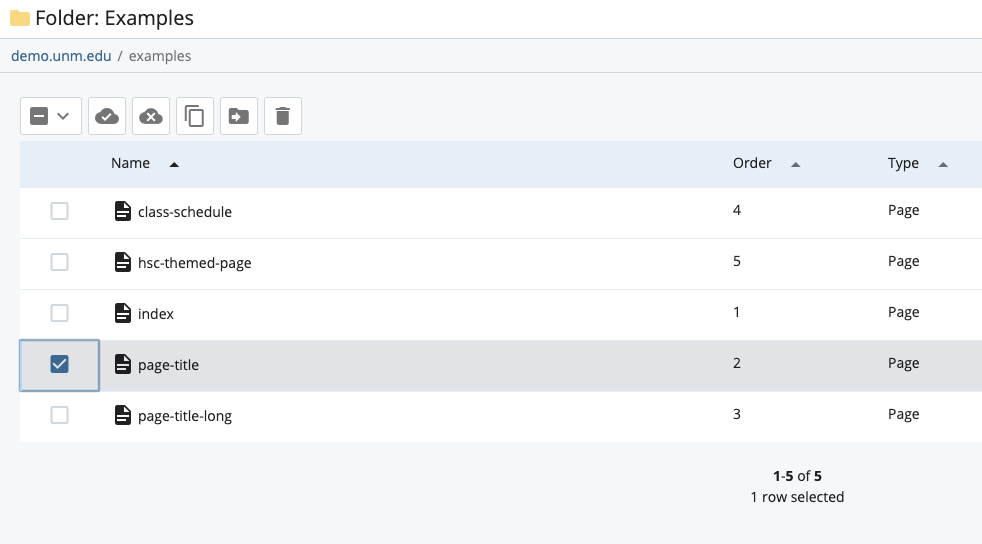This content of this site is still in development.
Reorganizing the Menu
The items in your navigation menus are displayed in the order they are created by default, however, you can change the order of them by following these steps.
Menu items are sorted on a folder by folder basis, start by hovering over the folder which you want to reorganize the navigation of in the left-hand Site Content panel.
Once you hover you will see a right-pointing arrow next to the folder title, click on this arrow to bring up the folder contents in the main right-hand panel. You will see under the “Order” column that all the items have been assigned a number which will determine the order they are displayed.
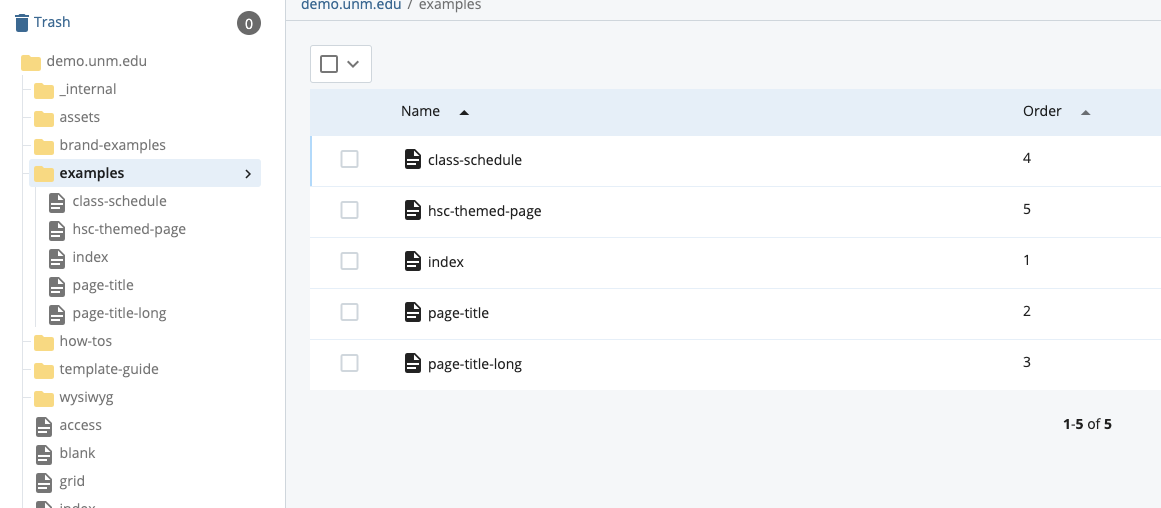
To move an item in the order, simply click and hold on the file and then drag it to the desired position.
- Alternatively, you can click the checkbox next to the file that you want to move. Once this is done, a toolset will appear above the file list. You can use the last 4 tools (Move to Top, Move Up, Move Down, Move to Bottom) to restructure your files in the navigation.